Map上のピンはMKPointAnnotationというオブジェクトで管理・表現されている。
ピンを立てる
シンプルなピンの場合、MKPointAnnotationをMapViewにaddAnnotationすることですぐに実装できる。
let mapView = MKMapView() let annotation = MKPointAnnotation() //ピンの位置 let latitude = 35.72949166949532 let longitude = 139.77815044444452 annotation.coordinate = CLLocationCoordinate2DMake(latitude, longitude) //ピンにメッセージを付随する annotation.title = "タイトル" annotation.subtitle = "サブタイトル" //ピンを追加 mapView.addAnnotation(annotation)
ピンに吹き出しViewを付随する
上記で設定したタイトルやサブタイトルをピン専用の吹き出しView(MKPinAnnotationView)の中に入れることができる。また、MKPinAnnotationViewの中にはUIButtonを設置することも可能。
吹き出しはピン押下後に現れる。
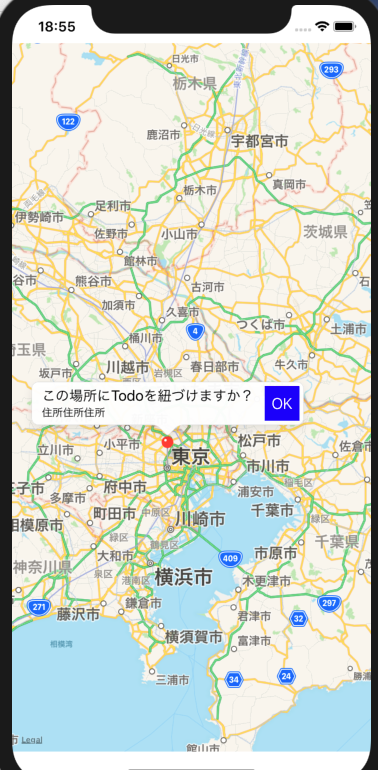
こちらはMKMapViewDelegateのviewFor annotationメソッドを実装してMKAnnotationViewをreturnする。
extension MapViewController: MKMapViewDelegate{ //アノテーションビューを返すメソッド func mapView(_ mapView: MKMapView, viewFor annotation: MKAnnotation) -> MKAnnotationView? { //アノテーションビューを作成する。 let pinView = MKPinAnnotationView(annotation: annotation, reuseIdentifier: nil) //吹き出しを表示可能に。 pinView.canShowCallout = true let button = UIButton() button.frame = CGRect(x:0,y:0,width:40,height:40) button.setTitle("OK", for: .normal) button.setTitleColor(UIColor.white, for: .normal) button.backgroundColor = UIColor.blue button.addTarget(self, action: #selector(sendLocation), for: .touchUpInside) //右側にボタンを追加 pinView.rightCalloutAccessoryView = button return pinView } //OKボタン押下時の処理 @objc func sendLocation(){ } }
MapViewにdelegateを渡すのを忘れずに。
let mapView = MKMapView() mapView.delegate = self //...中略 mapView.addAnnotation(annotation)
ピン設置時に吹き出しも同時に表示する
ピン押下せずに吹き出しを表示するケース。
MapViewにselectedAnnotationsというプロパティがあるので、それに対象のannotationを設定しておけば、タップなしで吹き出しが表示されるている状態になる。
let mapView = MKMapView() mapView.delegate = self //...中略 mapView.addAnnotation(annotation) mapView.selectedAnnotations = [annotation]
ピンの削除
ピンの削除はremoveAnnotationメソッドで設置したannotationを渡して削除する
mapView.addAnnotation(annotation)
//...何らかの処理など
mapView.removeAnnotation(annotation)
リンク
リンク

